NoiseTools 1.8 is now available – Find out what’s new in the Cirrus NoiseTools software
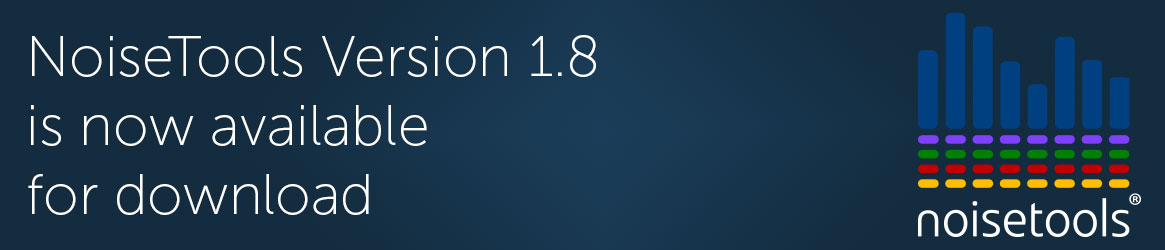
We’re pleased to announce that the new version of NoiseTools, the Cirrus software that is supplied with our noise measurement instruments, is available for download. This new version is v1.8.0 and can be downloaded, free of charge, from the Cirrus Website.
This new version of NoiseTools incorporates a number of updates and enhancements over the previous version, v.1.7.2, as follows:
- Support for the octave band measurements in the updates doseBadge5 noise dosimeter
- Selection of hearing protection from marked sections of a measurement
- Selection of hearing protection from a measurement group
- A new time history report with landscape orientation & larger, clearer graph
- Speech recognition for VoiceTag recordings
- A new “Recently Imported” list at the top of the measurement tree (alongside the recently used/recorded options) is displayed after an MTP file has been imported
- Improvements to the time history graphs to allow for high resolution screens
- Option to disable the download of 1:1 and 1:3 octave from remotely connected Optimus instruments
- Improved audio play back
- Overlay added for most graphs & tables to allow for easier export
- Minor updates to improve performance
Support for the 1:1 octave band filters in the doseBadge5
The updated doseBadge5 noise dosimeter is now available with 1:1 octave band filters as standard. NoiseTools 1.8 supports this new feature and allows measurements made with the updated doseBadge5 to use the same functions in NoiseTools as those that have been created by an Optimus sound level meter.
This includes the selection of hearing protection using the octave band method.
Selection of hearing defenders from markers
Measurements that include octave band data can be marked (using the markers function) and information from these marked sections used in the hearing defender calculator.
The list of suitable hearing defenders will be calculated using the information from the marked sections. Any number of sections can be marked and the hearing defender calculator can be run for the whole measurement, for one marked section or for more than one marked section.
This is particularly useful when analysing long measurements (from a doseBadge5 for example) where different noise sources have contributed to the overall noise.
If a measurement has been made with a doseBadge5 (with octave bands), it may contain many different noise sources. The function in NoiseTools allows the software to show which, if any, of the products are suitable for all of the marked noise sources.
For example, a worker may have used four different power tools during the day, each of which has its own noise level and frequency content. By marking the different parts of the measurement that correspond to the use of the different tools, the software will determine which, if any, products are suitable to be used for all of the different power tools.
It may be that there are no products in the database that are suitable to be used for all of the different noise sources and the software will show this.
The hearing defender report shows if markers have been selected and used in the calculation and if one or more markers has been used in the hearing defender calculation, these appear on the report.
Selection of hearing defenders in a measurement group
The hearing defender selector is now available from within measurement groups.
Measurements that have been added to a group can be assessed against the hearing defender selector. This allows measurements made from different noise sources to be assessed against the products in the hearing defender database to determine if any are suitable to be used.
The calculation will show products that are between 70dB and 85dB for all of the measurements in the group. It may be that there are no products in the database that are suitable to be used for all of the different noise sources and the software will show this.
The group hearing defender report shows if markers have been selected and used in the calculation and if one or more markers has been used in the hearing defender calculation, these appear on the report.
A new time history report with landscape orientation & larger, clearer graph
The time history graph can get very busy especially if markers have been added to the measurement.
A new report is available which used uses more space for the graph. This can help make the display much clearer.
The report is landscape in orientation to use the maximum available space on the page.
Speech recognition for VoiceTag recordings
Any VoiceTag audio notes that are recorded at the start of a measurement can be converted into text which is than saved in the Notes box. This saves the user from having to listen to a VoiceTag and then write down the notes again.
If a user creates an Optimus Cloud account and connects NoiseTools to their account, they can convert VoiceTag recordings into notes which are then automatically put into the Notes box on the measurement summary screen.
This system is only available when NoiseTools is connected to the Optimus Cloud and where NoiseTools can access the internet and the software detects the language NoiseTools is set to as the basis for the conversion.
A new “Recently Imported” list at the top of the measurement tree (alongside the recently used/recorded options) is displayed after an MTP file has been imported
When measurements have been imported into NoiseTools, they are stored into the database. If there is a large number of measurements already in the database, it may not be easy to find those that have been imported without searching for them.
The new “Recently Imported” list makes it simple to see the measurements that have been added to NoiseTools during the latest import.
Improvements to the time history graphs to allow for high resolution screens
This improves both the on-screen and printed time history graphs.
NoiseTools may be running on a laptop with a high-resolution display (QHD for example). The new graphs use a higher resolution to make text and images sharper and clearer.
Option to disable the download of 1:1 and 1:3 octave from remotely connected Optimus instruments
If an Optimus is connected remotely, you can decide whether or not to download the 1:1 and 1:3 octave band time history.
An example of where this is useful is where an Optimus Green has been running with repeating 15-minute measurements. It may only be necessary to see the overall 15-minute values rather than the detailed time history for each measurement. Disabling the time history download for 1:1 and 1:3 octave bands will make the download much quicker.
This new option can save a significant amount of time when using remote connection (CK:680 for example).
The download options are now Download Audio (on/off), Download Overall Time History (on/off) and Download Octave Band Time History (on/off)
Improved audio play back
An audio recording will continue to play back when switching between tabs within a measurement.
This allows the user to keep listening to audio recordings whilst looking at other parts of the measurement data. Moving to a different measurement will stop playback.
Overlay added for most graphs & tables to allow for easier export
When hovering over a graph or table a small box will appear to allow for quick export of the data into common formats.
Minor updates to improve performance
There are some minor performance updates that have been carried out within NoiseTools.
NoiseTools 1.8.0 is Compatible with the Following Instruments:
- The new doseBadge5 Noise Dosimeters
- The Optimus® range of Sound Level Meters
- Trojan Noise Nuisance Recorders
- doseBadge® MK:4 (CR:110A, CR:110AIS, CR:112AIS) Noise Dosimeters with the RC:110A/RC:110AL/RC:112A Reader
- The CR:800C and CR:260A ranges of Sound Level Meters (with USB)
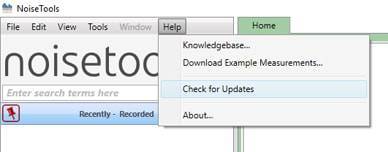 To use the built-in update system, go to ‘Help’ and click ‘Check for Updates’. Follow the instructions given on screen.
To use the built-in update system, go to ‘Help’ and click ‘Check for Updates’. Follow the instructions given on screen.
We would also recommend that if you are running a multi-user system you update all instances of NoiseTools to the same version.
If you have any problems updating to the new version, please visit our support site where you can find a range of information and assistance.
System Requirements for NoiseTools 1.8.0
Details of the minimum, recommended and ideal system specifications to run NoiseTools can be found on our support website.
Jaymee-lee Tolliday
Latest posts by Jaymee-lee Tolliday (see all)
- Turning Down the Volume: How the Trojan Noise Nuisance Recorder can help create a quieter world - 13th February 2024
- Festive Opening Hours 2023 - 6th December 2023
- Award of Excellence for Cloud-Based Monitoring Solutions 2023! - 20th November 2023
